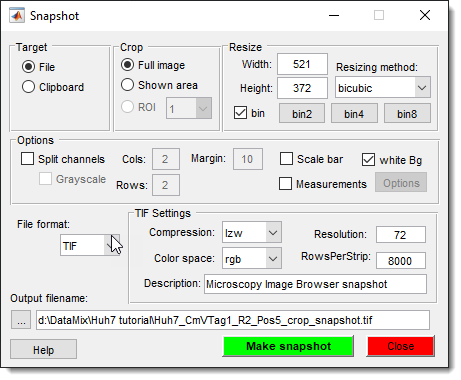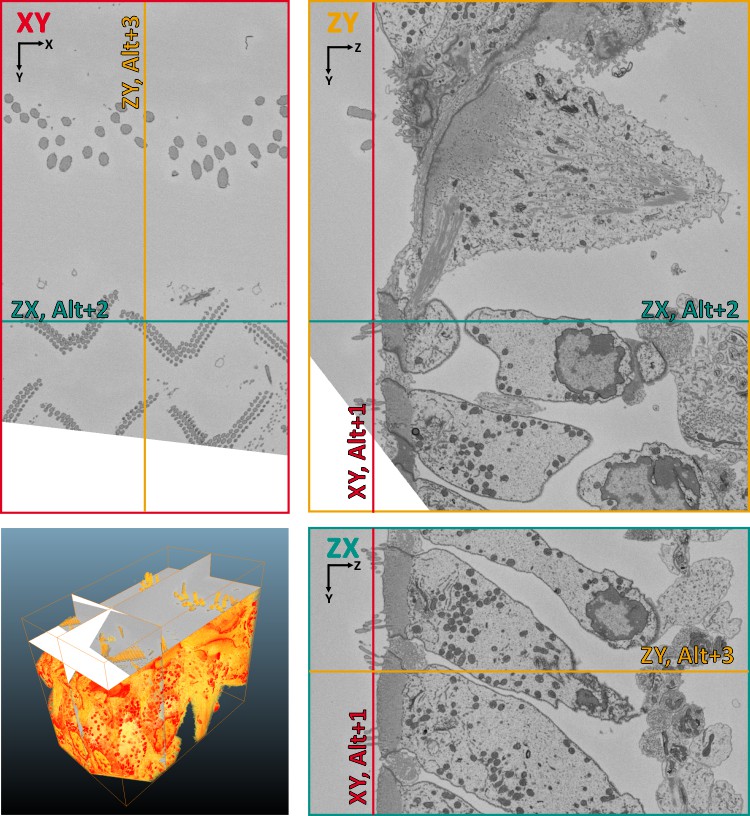MIB Toolbar
Back to MIB | User interface
Quick access to frequently used functions in Microscopy Image Browser (MIB).
Overview

The Toolbar under the main menu provides fast access to essential functions in MIB.
Toolbar buttons
Paste dataset from the system clipboard

Pastes an image from the system clipboard using the IMCLIPBOARD function by Jiro Doke (MathWorks, 2010).
Virtual mode switch

Toggles between memory-resident mode (default, full dataset in memory) and virtual mode (hard drive-resident, HDD icon shown)
for browsing large datasets.
Supports HDF5 and Bio-Formats files
(enable in the Directory Contents panel).
Warning
Segmentation in the virtual mode is limited, supporting only Annotations and 3D Lines for segmentation since MIB 2.40.
Development shortcut...

Reserved for development purposes.
Save model

Saves the model to a MATLAB file without prompting for a name, using:
- Default template:
Labels_NAME_OF_THE_DATASET.modelor - Name from last used Save model as... or
- Name from a prior Load model action
Also accessible via Menu → Models → Save model.
Zoom in

Increases magnification by 1.5x.
1:1

Sets magnification to 100%.
Fit to screen

Fits the image to the Image View panel.
Zoom out

Decreases magnification by 1.5x.
Fast pan mode

Enables fast panning (moving the image in the Image View panel) with
Info
Normally, panning fetches the full-sized image, causing lag for large images. The Fast pan mode reduces lag but hides the full image during panning.
Undo

Restores the previous dataset state (use also Ctrl+Z).
Demo
Set undo history length in Menu → File → Preferences → Backup and Undo.
Redo

Reapplies the last undone action.
Make snapshot

Start a dialog to captures the current slice.
See more details.
YX, YZ, or XZ

Switches viewing plane (default: XY).
Demo
Use shortcuts with the mouse over the intersection of colored lines (see below):
- Alt+1: XY plane
- Alt+2: ZX plane
- Alt+3: ZY plane
Warning
Some segmentation tools may only be applied to the dataset in the XY orientation.
Line measure tool

Measures linear distances.
See more Menu → Tools → Measure length.
Interpolation type

Sets interpolation for shapes or lines.
See more Menu → Selection.
Type of image resizing for visualization

Adjusts image resizing for display
Depending on the selected state:
 nearest - fastest, raw pixels, best for zoomed-in views
nearest - fastest, raw pixels, best for zoomed-in views  bicubic - slowest, smooth, best for zoomed-out views
bicubic - slowest, smooth, best for zoomed-out views automatic - when zoom value is below 100% the bicubic resizing is used, when zoom is above 100% the nearest resizing is used.
automatic - when zoom value is below 100% the bicubic resizing is used, when zoom is above 100% the nearest resizing is used.
Center marker toggle

Toggles the center marker on the image axes, useful for graphcut segmentation in grid mode.
Block-mode switch

Applies filters only to the visible dataset portion when enabled, speeding up performance for testing.
Warning
Incompatible with ROIs (full dataset used when ROIs are active).
Show ROI switch

Toggles ROIs visibility.
Volume Rendering

Renders the dataset using shear-warp transform (best for small datasets).
Demo
Warning
- Invert electron microscopy data for proper visualization.
- It is recommended to use newer 3D volume viewer for better and hardware accelerated visualization.)
Turn on parallel processing

Manually enable MATLAB parallel processing (requires Parallel Computing Toolbox).
Info
Typically unnecessary as MIB starts parallel processing automatically in many tasks.
Swap left and right mouse button
 Swap left and right mouse button
Swap left and right mouse button
- when the button is pressed (default):
- interact with segmentation tools, i.e. brush - pan image left/right and up/down
- when the button is unpressed:
- pan image left/right and up/down - interact with segmentation tools, i.e. brush
Also configurable in Menu → File → Preferences → User interface.
Mouse wheel modes
 Tweaks the mouse wheel operation mode
Tweaks the mouse wheel operation mode
- when the button is pressed (default)
- mouse wheel changes slices of the dataset or time frames with holding Alt
- zoom-out with Q and zoom-in with W
- when the button is unpressed:
- mouse wheel zooms in and out of the image
- changes slices with with Q for previous and W for next slice
Also configurable in Menu → File → Preferences → User interface.
Back to MIB | User interface