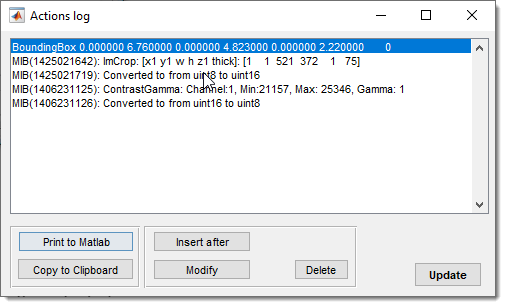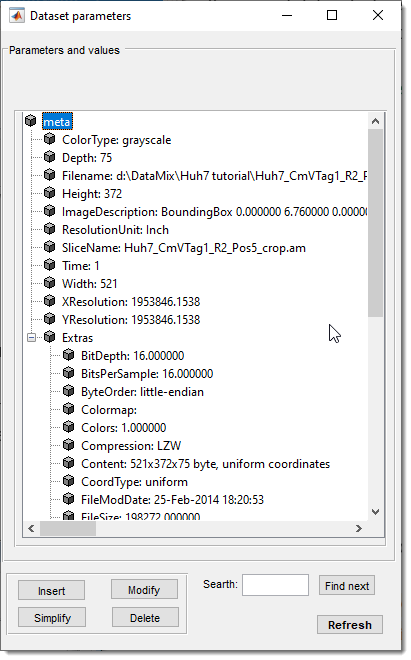Path Panel
Back to MIB | User interface | Panels
Specifies the current directory of image datasets in Microscopy Image Browser.
Overview

The Path Panel allows users to define the path to image datasets and provides additional tools for navigation and dataset information.
Logical drive dropdown
: quickly selects available logical drives, initialized at MIB startup.
Only in Windows OS
This dropdown is available only in MIB on Windows
Directory selection button
: opens a dialog to select the current directory.
Current path edit box
: displays the current folder path, with its contents shown in the Directory Contents panel.
Right-click for a context menu:
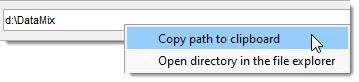
- Copy to clipboard: copies the path to the system clipboard
- Open directory in the file explorer: opens the folder in the system file explorer
List of recently used directories
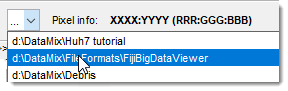
Shows recently loaded dataset directories.
MIB in brief: list of recent directories
Pixel Info field

Displays pixel location and intensity under the mouse cursor in
the Image View panel, formatted as
X, Y (Red:Green:Blue) / [material index].
Info
- Updates in real-time as the cursor moves over the image, aiding pixel value analysis and navigation.
- Use
to access a jump-to-point menu.
Log button
: shows a log of actions performed on the current dataset, stored in the ImageDescription field of TIF files with date/time stamps.
MIB in brief: Log of performed actions
- Print to MATLAB: outputs the log to the MATLAB command window
- Copy to Clipboard: copies the log for pasting (Ctrl+V on Windows)
- Insert after: adds a new entry after the selected one
- Modify: edits the selected entry
- Delete: removes the selected entry
- Update: manually refreshes the log if not updated automatically
Info button
: opens a tree list of dataset parameters.
XY resolution is in XResolution, YResolution, and BoundingBox within ImageDescription.
Includes a search field for metadata.
Zoom edit box
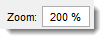
sets the desired zoom level.
Help
Links to this help page.
Right-click dropdown menu

Do
Warning
It may be tricky to find an "empty" space as most space is occupied with other widgets.
However, it is possible to call the same operation by
Back to MIB | User interface | Panels