ROI Panel
Back to MIB | User Guide | Panels
Overview
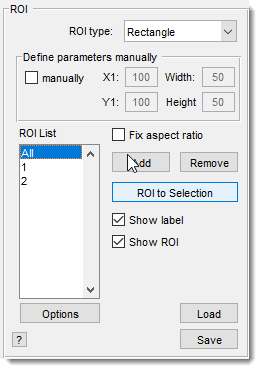
The ROI Panel allows you to add one or more Regions of Interest (ROIs)
over your image for focused analysis or filtering.
Updated in MIB version 0.998, this implementation uses code
from Jan Neggers’ Image Measurement Utility
(Eindhoven University of Technology).
Select ROI type and add it
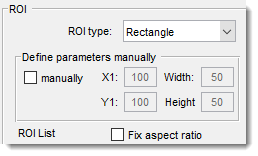
Select the ROI type to add. By default, ROIs are placed interactively, but you can define them manually using the Define parameters manually panel below the dropdown.
- Rectangle: Rectangular ROI.
- press ,
- define two corners with
, - adjust as needed, and
- double-click to accept.
- Ellipse: Ellipsoid ROI.
- press ,
- define the center and a side with
, - adjust, and
- double-click to accept.
- Polyline: Polyline with a set number of vertices (specified in Define parameters manually).
- press ,
- click for each vertex,
- adjust (add vertices with +
, remove with → ), - and double-click to accept.
- Lasso: Freehand ROI.
- press ,
- hold
to draw, - release to convert to a polyline ROI with a suggested vertex reduction (fewer vertices improve rendering performance).
Enable manual ROI placement by checking :
- enter coordinates,
- press .
: locks the aspect ratio of ROIs during initial placement or later edits.
ROI List
![]()
Select single or all ROIs for filtering/analysis.
- Rename: Change the ROI’s name.
- Edit: Modify the ROI’s position (double-click to finish; add vertices to polylines with ).
- Remove: Delete the ROI from the list.
: customize ROI visualization (marker type/size/color, line width/color, label size/color).
Settings and buttons
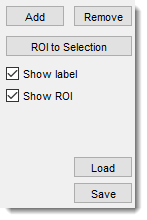
- button: adds the selected ROI to the image.
- button: deletes the highlighted ROI from the ROI List.
- button: transfers the area under the current ROI to the Selection layer.
- button: loads ROIs from disk.
- button: saves ROI data to disk in MATLAB format (structure with
label,type,X,Y,orientationfields).
- : displays ROI labels in the Image View Panel when checked.
- : shows ROIs in the Image View Panel when checked. Alternatively, toggle visibility with the button in the Toolbar.
Back to MIB | User Guide | Panels
