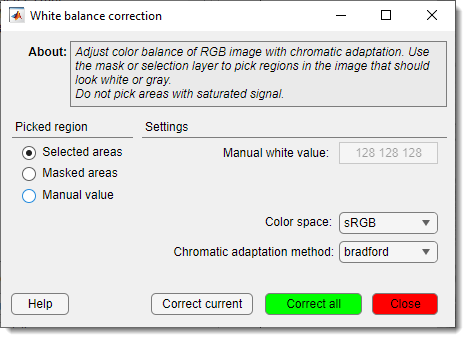White Balance Correction
Back to MIB | User interface | Menu | Image
Description
Corrects the white balance of the dataset to ensure accurate color representation.
Start by selecting an area that should be white or gray, assigning it to the Mask or Selection layers, or use Manual mode to specify an RGB value for correction.
Select the source for the reference white point using the radio buttons, choosing Selected areas, Masked areas, or Manual.
For Manual mode,
enter an RGB value in the
field (e.g., [255, 255, 255] for white). Specify the color space with the
dropdown,
selecting sRGB, Adobe RGB 1998, or linear RGB.
Choose the chromatic adaptation method via the dropdown, with options Bradford, von Kries, or simple.
Select the correction scope using the radio buttons, opting for Current slice or All slices.
Click the button to adjust the dataset’s color balance for the currently shown slice, or the button to process all images.
References
- chromadapt function at Mathworks.com
- Lindbloom, Bruce. "Chromatic Adaptation." http://www.brucelindbloom.com/index.html?Eqn_ChromAdapt.html
Back to MIB | User interface | Menu | Image